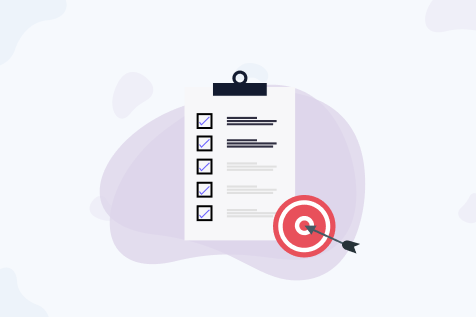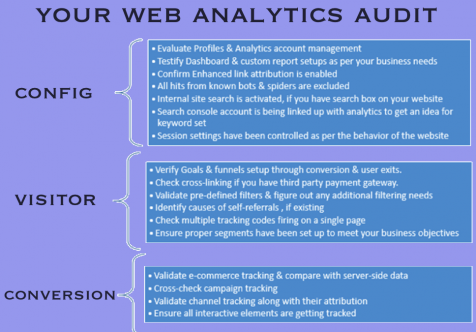You must maintain 10,000 paths in the selected reporting view (which is equivalent to approximately 10,000 users).
How to Set Up Data-Driven Attribution Model in Google Analytics?
The DDA model is not enabled in the Google Analytics view even if you are a Google Analytics Premium user. To enable it, under the Conversions > Attribute option in your Google Analytics view, select Model Comparison Tool. Then, click on the Select Model drop-down menu. The Data-Driven Attribution Model option will not be visible by default. You will have to enable it by following these six steps.
Step-1: Set Up Ecommerce and Conversion Tracking
You will need to set up enhanced ecommerce tracking and goal conversion tracking in your GA view to generate the DDA model. Google Analytics can also generate the DDA model using the standard ecommerce tracking instead of the enhanced version. However, opt for the latter as it provides much more ecommerce data. Thus, it helps the DDA model produce much better output with regard to attribution.
Step-2: Link All of Your Google Accounts to Your Google Analytics Account
If you link all of your Google Accounts (AdWords, Search Console, DoubleClick Campaign Manager, Big Query, etc.) to your Google Analytics account, it will be able to generate the most accurate DDA model possible and will provide an exponentially better insight into the DDA model. This is not a mandatory requirement, though.
Step-3: Integrate as Much Data as Possible with Google Analytics
Integrate your CRM, phone call tracking software, shopping cart, etc. with Google Analytics. This would involve setting up and/or fixing cross-device tracking, cross-domain tracking, and offline conversions tracking in Google Analytics. The more data from different marketing channels are integrated into your DDA model, the higher will be the quality of your DDA model output.
Step-4: Import Cost Data into Google Analytics
Cost data is required in your Google Analytics report to perform ROI analysis in Google Analytics using the DDA model. AdWords will automatically include your cost data in your Google Analytics report if you have already linked your AdWords account with your Google Analytics account. For paid marketing campaigns, you will need to manually import the data cost or get them via management API. Once you upload the cost data for all your paid marketing campaigns in your Google Analytics property, you can measure Data-Driven CPA and Data-Driven ROAS for each of the paid marketing channels.
Step-5: Meet the Minimum Conversion Threshold for Setting Up the DDA Model
You will need to navigate to the Google Analytics premium view for which the enabling of the DDA model is desired. For the Google Analytics to generate a DDA model for you, you must meet the minimum conversion threshold of 400 conversions per conversion type with a path length of 2+ interactions in the past 28 days. You must maintain 10,000 paths in the selected reporting view (which is equivalent to approximately 10,000 users). Without these requirements, Google Analytics will not be able to a DDA model for you and you will have to wait for weeks to see the DDA model in your Google Analytics view.
Step-6: Enable Data-Driven Model
To enable the data-driven model, navigate to the View column in the Admin section of the selected Google Analytics premium view. Then, click on the View Settings link. Under the Modeling Settings options down the page, turn on Enable Data-Driven Model. Select the DCM floodlight conversion type for which the DDA will be generated. Up to 20 DCM floodlights conversion types can be selected. You can do this only when your DCM account is linked to your Google Analytics account. Click on the Save option. You will have to now wait for a week. Google Analytics will analyze your data and generate a DDA model for you. In your DDA-enable Google Analytics view, navigate to Model Compression Tool under Conversions > Algorithm. Click on the Select Model drop-down menu. You can now see your DDA model.
Thus, unlike a standard or rule-based attribution model, the DDA uses actual data from your Google Analytics account in order to generate a custom model that assigns conversion credit to your marketing touchpoints throughout your customers’ journey.