Alok Singh talks about Online Marketing
What Affects Your SEO Score And How Can You Improve It In 3 Steps
Oct 07, 2022
When a user searches for a keyword relevant to your website, your website must be accessible and optimised. But how d...
Feb 10, 2017
by Alok Singh

Campaign management over AdWords is complicated and involves keeping track of various things. There are regular changes at a campaign, ad group, keyword, placement, and ad copy level. Changes are done to increase spend for performance, to eliminate waste and to set up new tests.
There are various Google AdWords tools that support optimization of the account without regular, manual intervention.
Automated rules allow you to make changes in the account automatically, which is done by defining conditions and rules to trigger automation. The rules will append the changes accordingly.
You can set rules for routine tasks, like pausing/enabling ad groups, keywords, ad copies, or even manage the bids and budgets. This enables you to focus more on strategic planning and identify growth opportunities.
The Google Developers site identifies scripts as follows:
“AdWords scripts provide a way to programmatically control your AdWords data using simple JavaScript in a browser-based IDE. You can use scripts to automate common procedures or interact with external data—for one too many AdWords accounts.”
Automated rules are easy to set up, and does not require a technical or a programming background. You can use the AdWords interface to define conditions and actions to be done when said conditions are fulfilled. However, the scope of the actions are limited. AdWords scripts, on the other hand, are in JS. You can use scripts to write custom programs, but some previous programming knowledge is helpful here. The scripts can be made as flexible and for any custom requirements.
Automated rules can be defined at multiple levels; which are:

The above image is an example of automated options available at the campaign level.
Once you decide the level at which to set the rules, tick the box next to the items (or leave them unchecked if you wish to select them all at once)
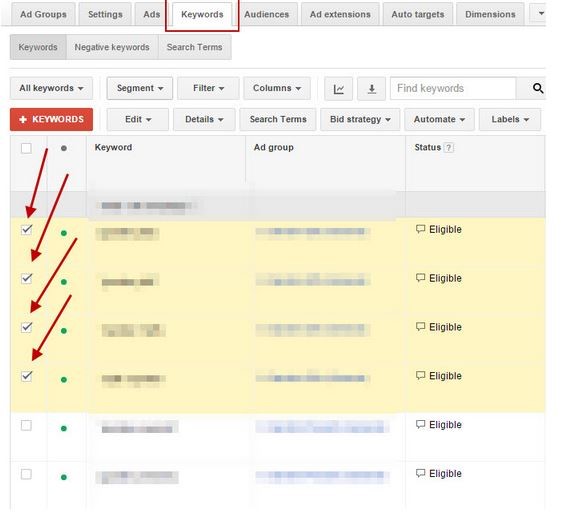
Clicking on the “Automate” drop-down provides you with the following options for output:
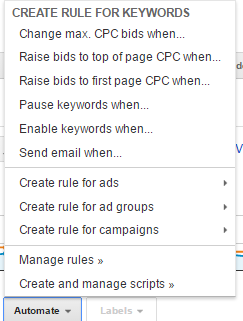
Select the rule you want to set, add the conditions the item needs to meet, and how frequently the rule should run.
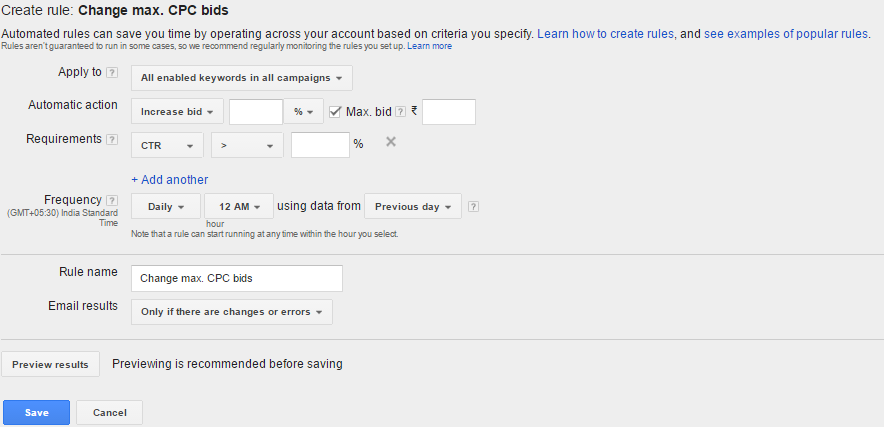
Always preview the result before saving the rules.
Automatic Rules can be reviewed and/or edited within the “Bulk Operations” section of AdWords at the left, or in the “Automate” drop-down under the “Manage Rules” option.
There is a plethora of sample rules available on the Google support page (https://support.google.com/adwords/answer/2497710?hl=en) from where you can get some of the popular rules to implement in your account.
Scripts are written in JavaScript, and can compare performance data, run calculations, reports, and filter information. You can create scripts to create new campaigns, ad groups, ad copies, analyze search term reports, add negative keywords into your account, and create rules for bid optimization at device levels, locations, and keyword levels.
You can find the scripts page under the “Bulk Operations” tab. Click on the “+script” tab to create your code. The scripts will work in the account in which they are created. You can write MCC level scripts and can apply them at multiple accounts at once.
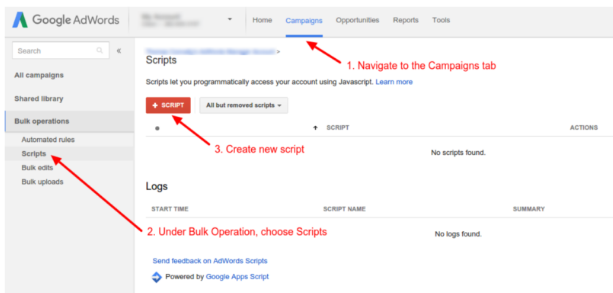
You can set rules using external data sources through scripts. Scripts can also help create conditions which are not available in AdWords. For example, you can create rules to change bids 24 times a day (at present AdWords allows bids to be changed 6 times a day), automatically check if the ad links are working, or schedule reports and emails.
There are many free scripts available over the internet, which can be copy-pasted to your account. Make sure to follow the instructions and preview the scripts to check for errors.
Here are sample scripts that we have written for our clients:
This script is being used for us for checking the ad links, filter out unwanted search term from search query report and campaign performance report. You can find more scripts on Google and here
Automated rules and scripts help save time, enabling you to think beyond bid management and focus at the next level to optimize the account.
Automated rules are easy to set up but are limited, whereas scripts are complex to create, require coding knowledge yet allow you to perform tasks with greater flexibility than automated rules.
If you are using automated rules or scripts, make sure that you have a defined set of rules for them and preview them frequently to monitor and measure their effectiveness.
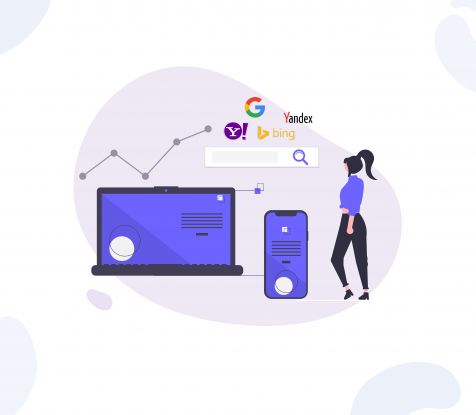

Alok Singh talks about Online Marketing
Oct 07, 2022
When a user searches for a keyword relevant to your website, your website must be accessible and optimised. But how d...


Alok Singh talks about Online Marketing
Jan 12, 2021
Is it really possible to share one - just one - infallible tip with regard to creating great digital marketing solutions? Not really.