How To Guides : Marketing Analytics
How Digital Marketing Reports Automation Works?
Oct 08, 2018
Automation is the technology by which a process or procedure is performed without human assistance. Automation can be performed in many ways in var...

Google Analytics is a free tracking tool provided by Google. This tool can be created by anyone who has a Google account. You can create a Google Analytics account for personal and business use.
Google Analytics is a very important marketing tool as it allows you to measure the results of your business in real-time and create comparison data report of the previous periods. With the help of Google Analytics, you can get a deeper understanding of your customers and analyse data for your business in one place.
This article will help you to set up a Google Analytics account. Here is step by step process with screenshots for setting up an analytics account for a new website.
Create or sign in to your Analytics account form on .To create an account, click Sign up. If an account is already created, then sign in to your account by entering the email address and password associated with the account.
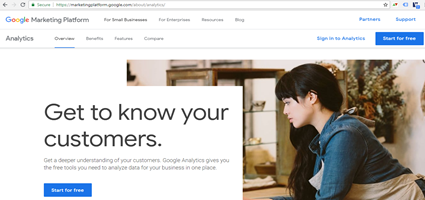
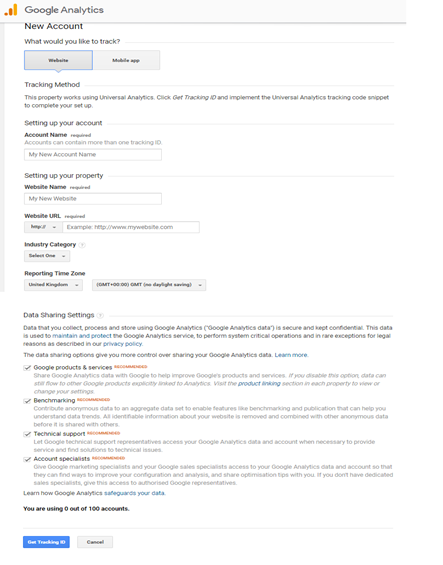
After clicking the Get Tracking ID button you will get a popup of the Google Analytics Terms & Service Agreement, which you must accept to get the Google Analytics tracking code.
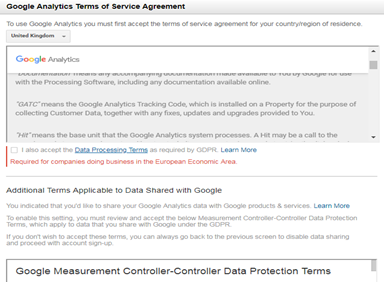
After accepting the Google Analytics Terms & Service Agreement, you will get your Google Analytics tracking code.
Copy and paste the tracking code into the section of every website page which you want to track. Google will start tracking within 48 hours of implementing the tracking code.
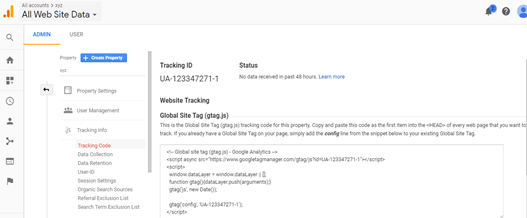


How To Guides : Marketing Analytics
Oct 08, 2018
Automation is the technology by which a process or procedure is performed without human assistance. Automation can be performed in many ways in var...


How To Guides : Marketing Analytics
Sep 28, 2018
A goal in simple language means what you want to achieve or your targets. If we talk in terms of a website, it signifies the whole activity called...