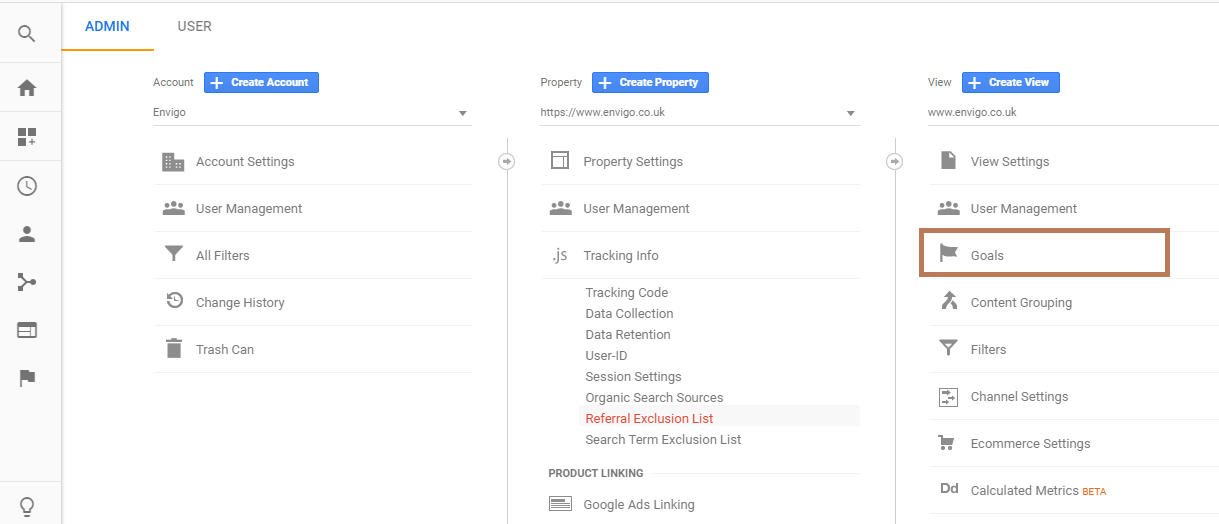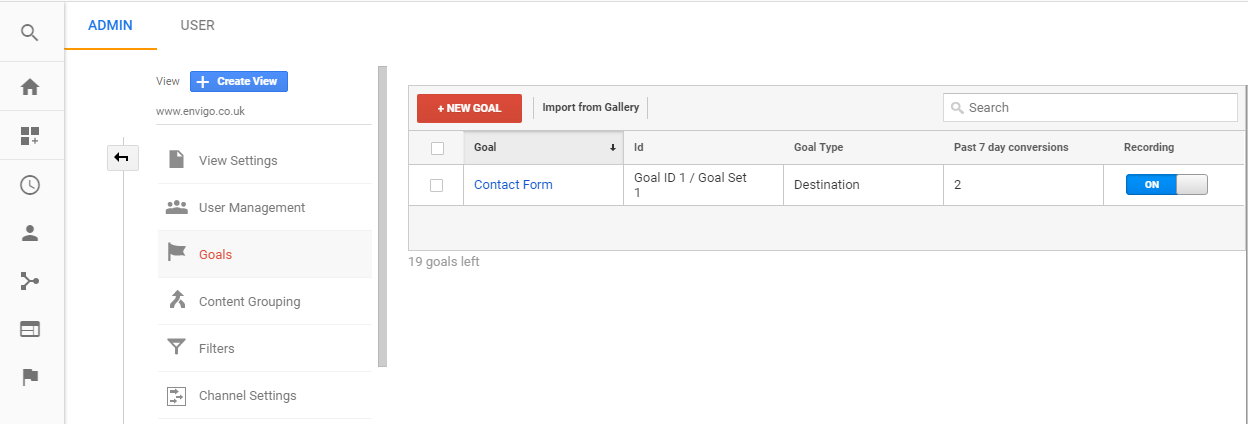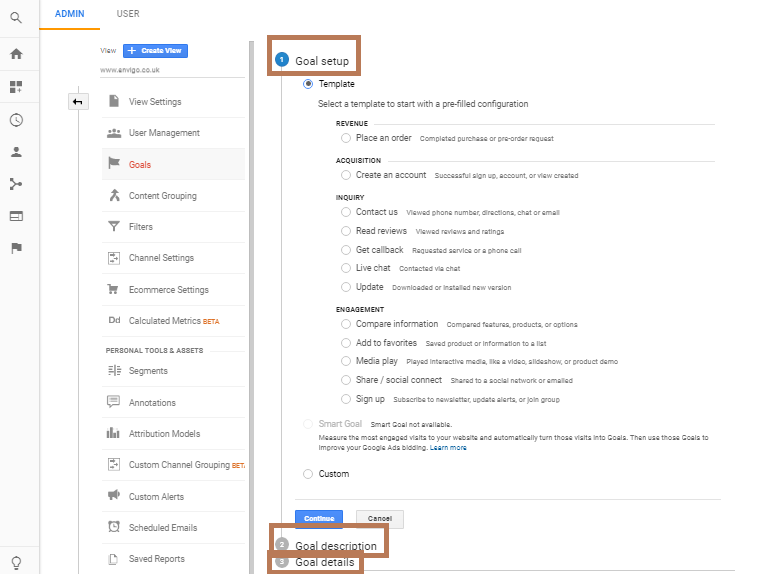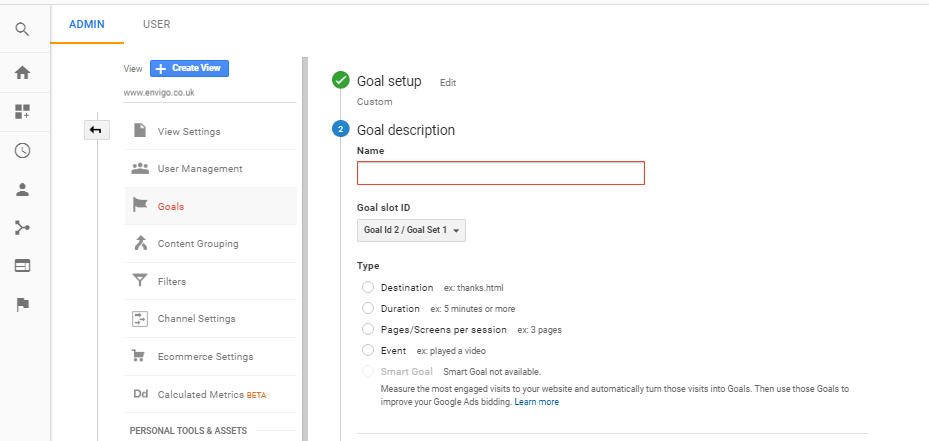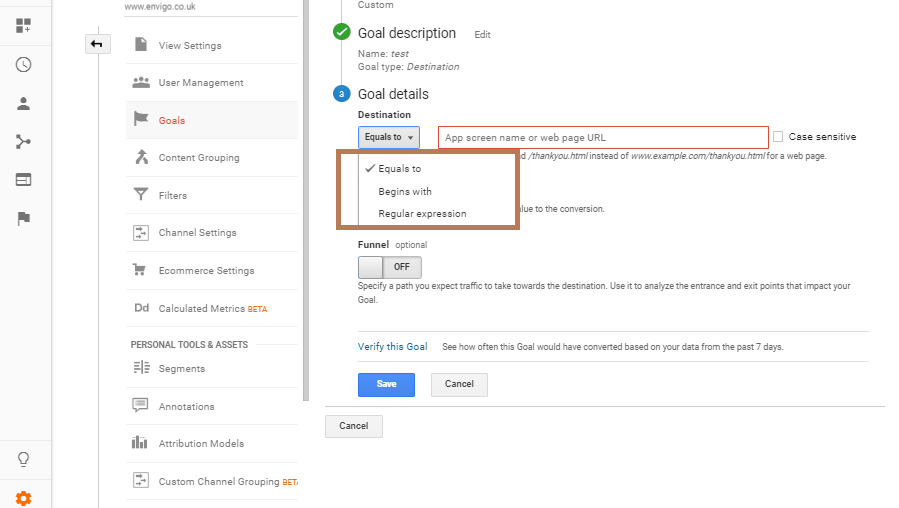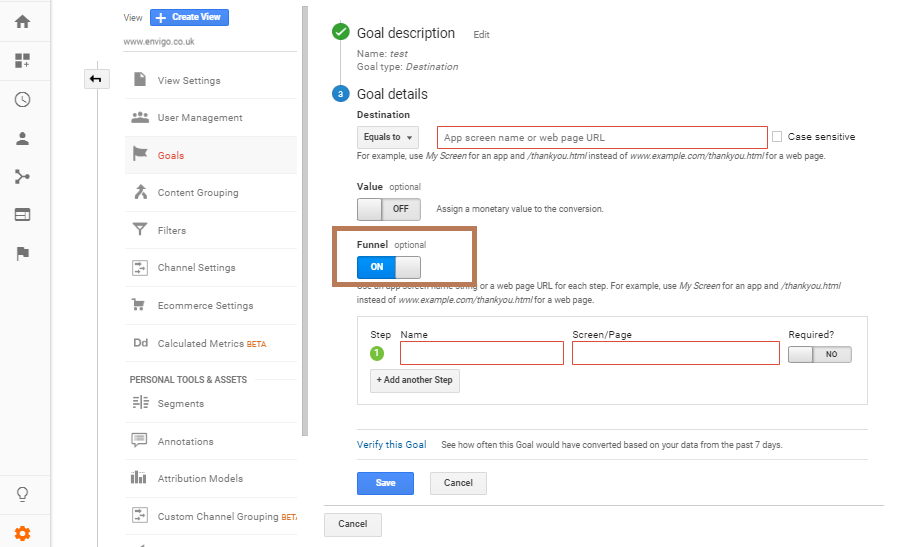Introduction
A goal in simple language means what you want to achieve or your targets. If we talk in terms of a website, it signifies the whole activity called a transaction to the success of the business. Proper configuration of the goals in Google Analytics makes you offer the exact information about your site such as the number of transactions or conversions, conversion rate, tracking page views, and much more.
What is the Goal?
The goal is defined as the action performed on the website and analytics track that in terms of conversion. The activities include conversions, trial signups, account creation, PDF downloads, video views, and newsletter signups. So, the goal is an important factor in digital analytics to keep a record of all this information otherwise it is impossible to evaluate the effectiveness of your online business and campaigns.
Importance of Goals
- Setting up goals helps you in calculating and comparing the metrics that affect your business. Keeping the track of each activity such as pageviews, bounce rate, and average sessions helps you to measure your achievements in your business.
- Goals help you to measure metrics accurately on an advance level like clicks on CTAs, number of transactions completed, and lead generation.
- Setting up goals delivers you an effective way to represent report and analyse and accordingly, optimize for conversions.
- Goals make it easier to figure out which page is getting more response or which channel contributes more and helps to find out the ROI of various campaigns.
Types of Goals
In Google Analytics, there are four ways to set up goals.
- URL destination: It represents when a user arrives on a specific page, and a goal has been completed.
- Time/duration: This type of goal is simple and make it easier to detect how long a user stays on your website.
- Pages/visit: It records the number of pages visits by each user which helps in calculating site engagement and to know which page needs improvement to get more visitors.
- Events: Events helps to track user interactions with your website
How Do I Set Up A Goal?
- To set up a goal, you need to go Admin -> Goals.
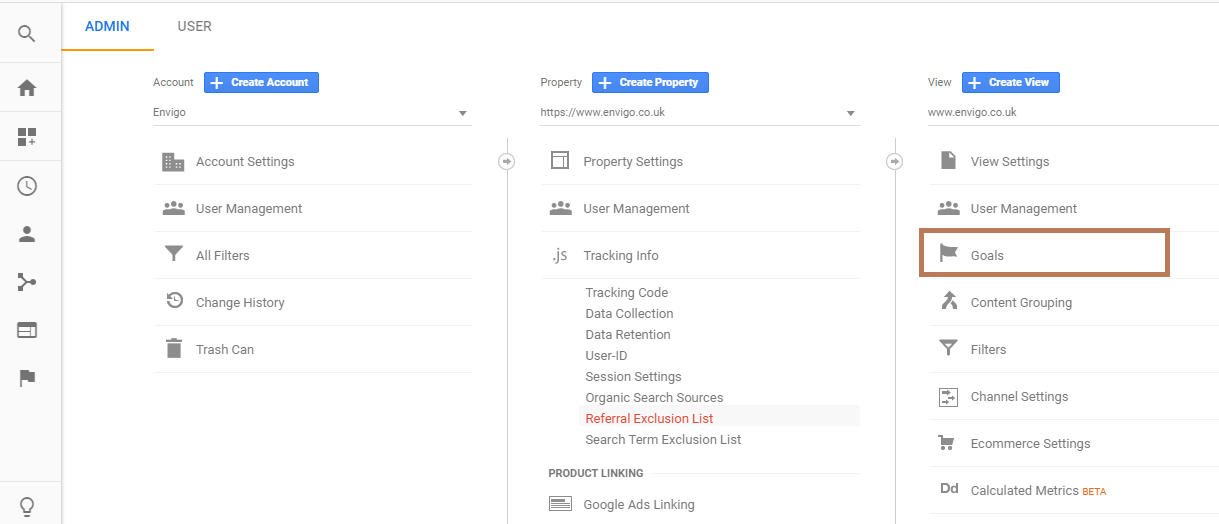
- To create a new Goal, click on red big button “+ New Goal”. You can create up to 20 goals per account. Moreover, if you are not able to see the big red button, it means you have reached the limits, or you don’t have access to create goals.
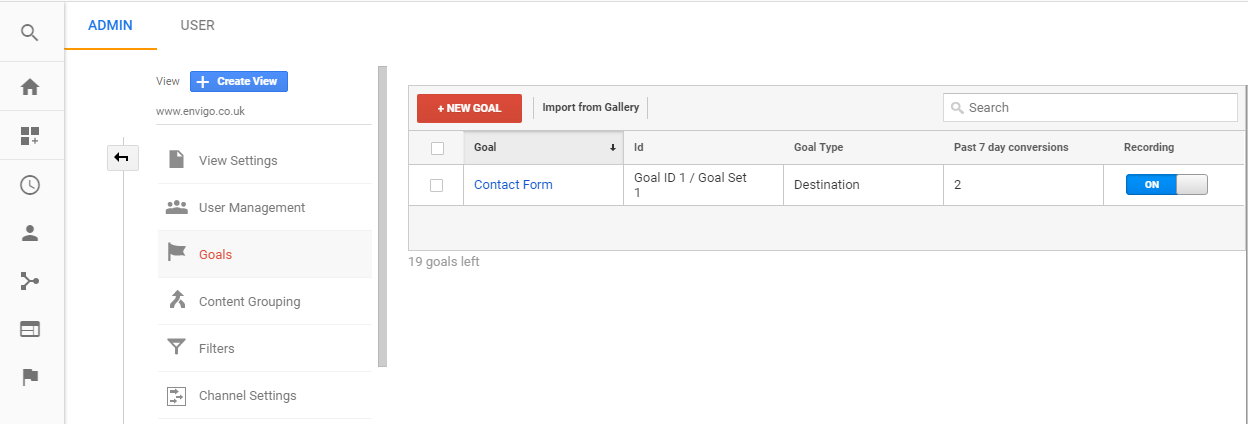
- After clicking the “+ New Goal” button, there are three steps: Goal setup, Goal description, and Goal details.
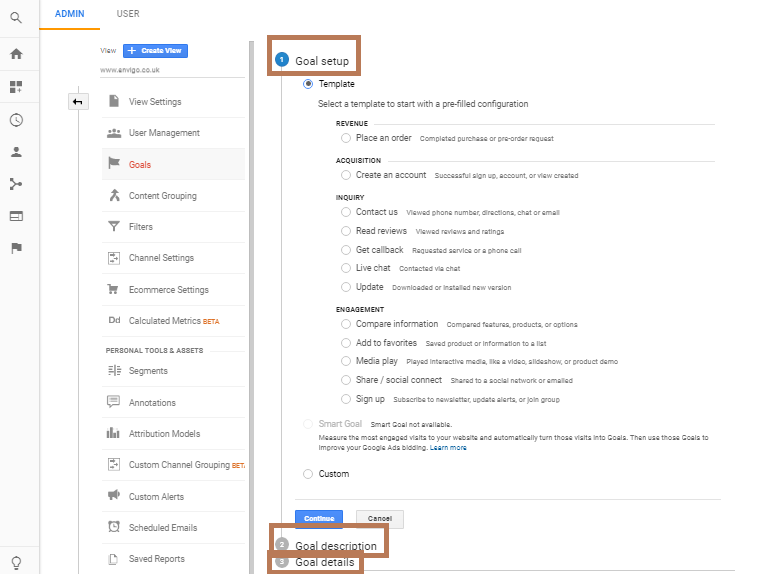
Let’s start with Goal Setup
When creating a goal, you can choose either template, smart goal, or custom goal. The template option is based on the industry you chose in the property settings. The smart goals are for AdWords and the custom option is used to customize your business. I would recommend choosing the custom option each time.
- Goal Description: Here, you define the name of the Goal and which type of goal you are setting. There are four types of goals in goal description as discussed earlier.
- Destination: The destination is utilized when you have a unique thank you page. It tracks how many people land on your thank you page that includes purchase a product page, add to cart page, and checkout page.
- Duration: The duration is used when you want to check how long a visitor stays on your website or in other words user engagement on your website. For example, you can calculate the number of users who stay on the website for more than 2 minutes.
- Page/screen: It tracks how many pages a user visits before leaving the website.
- Event: Events are really helpful in tracking user site engagement which Google Analytics generally does not track. The events may include: form submission, clicks on outbound links, PDF downloads, watching videos, and click to action such as click on phone numbers and click on emails.
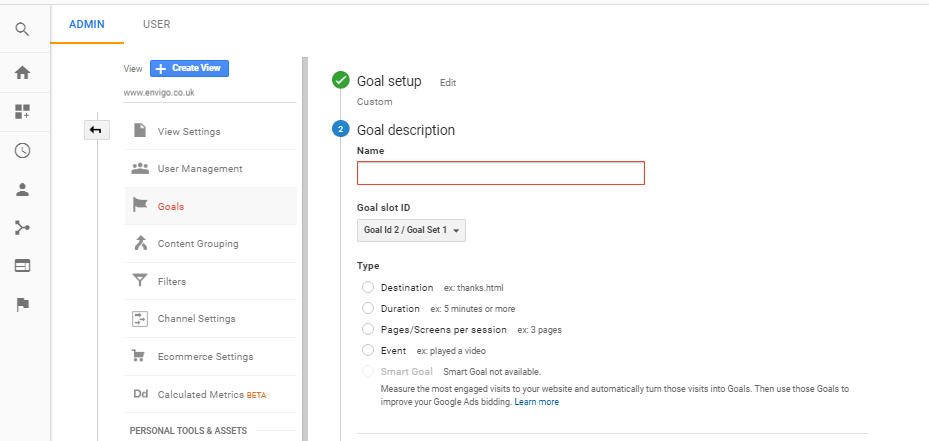
- Goal Details: In goal details, you choose the goal type. Here, if you select goal type as destination, then you need to specify the URL match types with three options such as equals to, begins with, and regular expressions. Make sure to choose the one that suits you best. If there is a specific URL, then use equals to. However, if you have to create campaigns with UTM codes to track specific campaign performances on the pages, then use begins with. If you are an advanced level analytics user, then you can use regular expression where you define each URL with a specific code. Second, use only the URL which comes after the domain. For example: if you have a thank you page at www.xyz.com/thankyou/, then only enter /thankyou/ in goal detail and verify it.
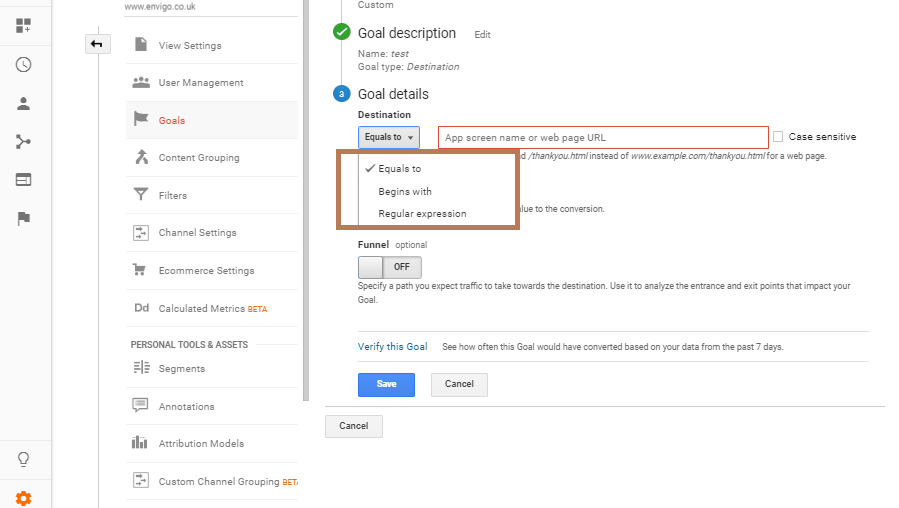
- If you use duration, then in goal details you can define the duration of time that some people will reach while visiting your website. After choosing some value, you can verify it.
- If you choose page/screen, here you can set the number of pages per visit you want to track. Then, verify, save, and done.
- Event: Event goal include four steps that are category, action, label, and value. Let’s take an example, if you want to track an event for form submission, then you will write form in category and conversion in action. The label contains the form ID. (You can find the label ID visit your website where a form is available, right click, and click on inspect element. You will see a form ID, take it, and paste here in the label section). The next step is the verification of an event. Go to analytics account - > Behaviour ->events -> overview -> click form. Then, choose event label as your primary dimension and check if your form ID is available in the list. If it is available, click save and done.
- Funnel: In every goal, you can define a funnel which means the various paths followed by the visitor to reach the destination page. For example: if you have an e-commerce website and want to see the path of visitors. First, the visitor arrives on the home page, the category page, the product page to place an order, add to cart page, and finally the thank you page. Home page -> category page -> product page -> add to cart -> thank you page
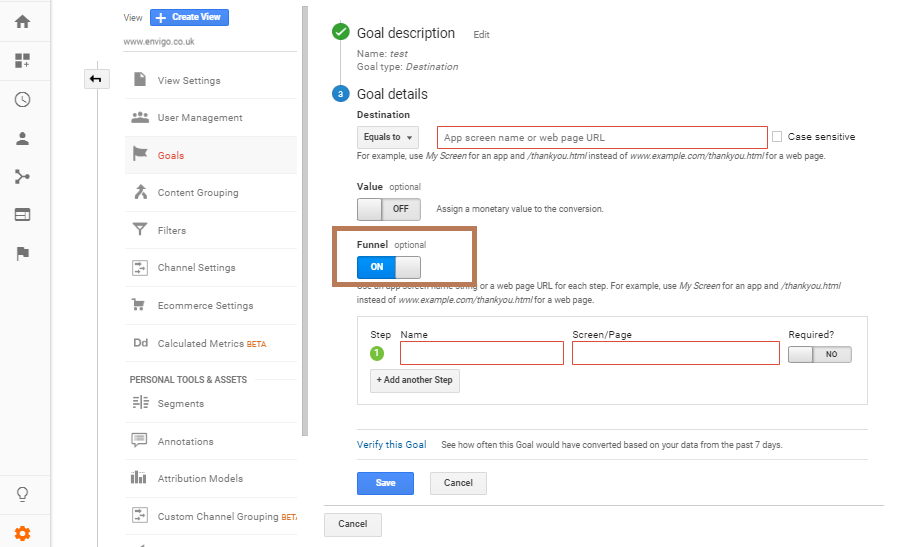
So, the funnel defines the steps of the user’s visit to reach the final destination page.
Gotchas in Goal
- You cannot delete a goal in Google Analytics. The only option is to stop its recording or rearrange it to something else.
- Goals are defined, but they aren’t tracked correctly. We can identify the goal completed in the last 7 to 30 days. If we see a low number of conversions, it indicates that there was a mistake in the goal set up. There may be a problem on the destination page, regex definition, etc.
- Filters cannot be applied to Google Analytics
- Events are the best way to track user website interaction such as form submission, video watching, PDF downloads, etc. Anything that is not on the page view can be tracked as an event and thereby these events can help us with defining goals, which are not possible to define as URL destination (for example newsletter subscription or sending a contact form).