How to Guides: Search Engine Optimisation
How to Optimize Google My Business Listings?
Oct 22, 2018
What is Google My Business Listings?
Google My Business is a free and easy tool for business local listing in Google Maps.
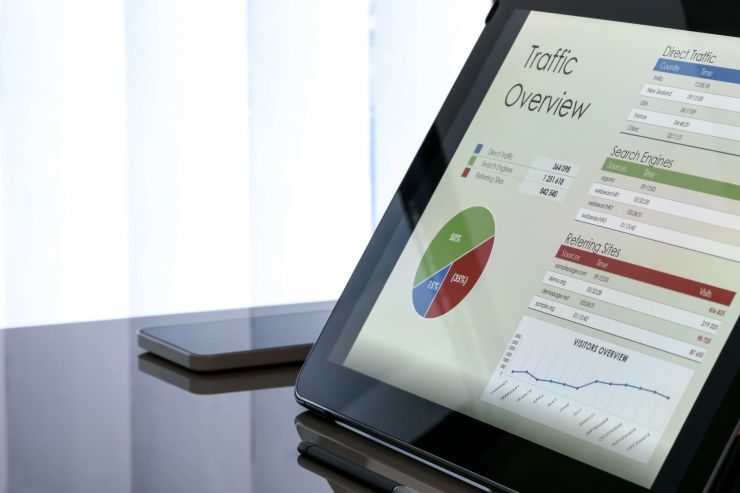
It is a service provided by Google that helps you to maintain and keep track of your site's presence in Google Search results. The best part is, it’s completely free of cost.
Firstly, Google Search Console is of great help in monitoring how your site is performing in Google Search results. Let’s figure out how it does this.
Secondly, it helps you understand how Google Search—and the world—see your site. With Google Search Console, you’ll have answers to all your questions such as:
This blog will throw some light on how you can give a third party access to your Google Search Console Account, so other users can view – and if you like - edit the account.
Sign in to your Search Console account form on https://www.google.com/webmasters/tools. Then, sign in to your account by entering the email address and password of that account.
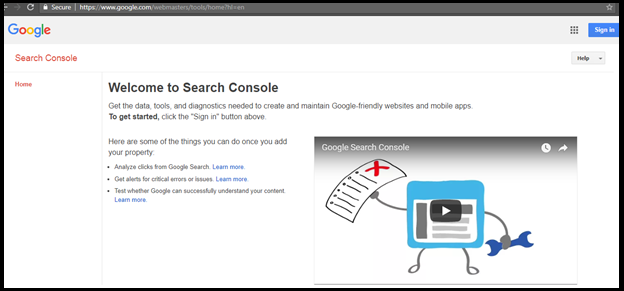
Once you are logged in, you’ll be able to see a list of all the websites contained within your account. As shown here, on the right-hand side of each row, you will notice a button that says, “manage site”.
Once clicked, a drop-down menu will appear. Click on the “add/remove users” link in that menu.
 Step 3 – Add User
Step 3 – Add UserOnce you click the “add/remove users” link, then the screen below will appear – which lists all the users that have access to the data within this account.
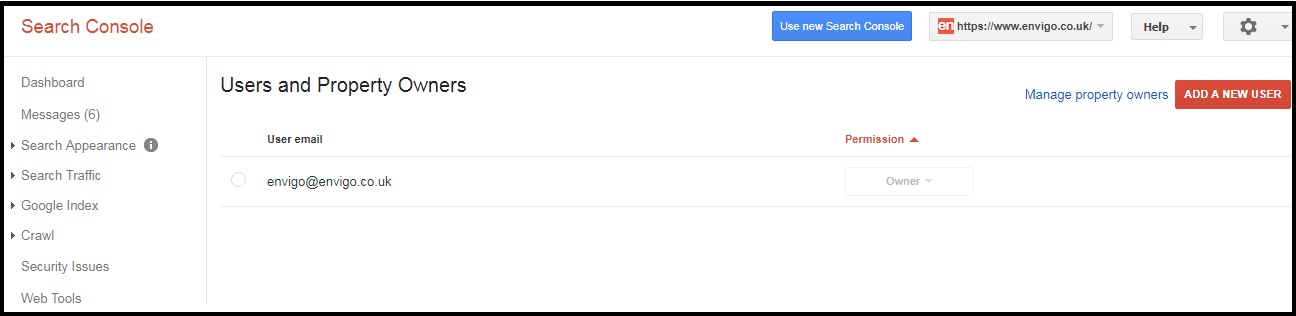
Once on this page, click the red button that says, “add new user”.
Once you click the “add new user” link, a popup will appear where you can add the email address of the user you want to give access to.
Simply add their email, select which access type you’d like to give them (most will be the default “Restricted”), and just click “add”.
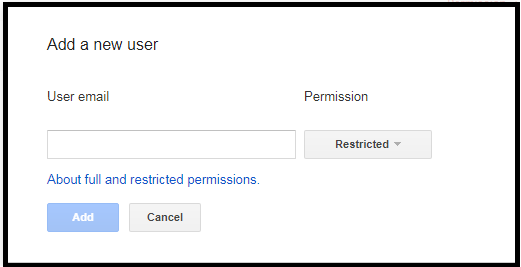
Once added, their email address will appear in the list of users who have access to that website’s Google Search Console Account.
That’s how simple it is to give someone access to your Google Search Console data without giving them your password.
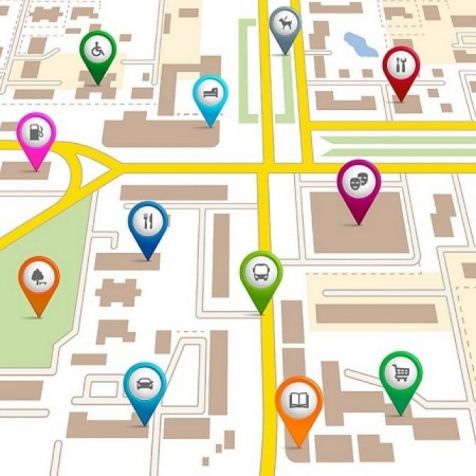

How to Guides: Search Engine Optimisation
Oct 22, 2018
What is Google My Business Listings?
Google My Business is a free and easy tool for business local listing in Google Maps.


How to Guides: Search Engine Optimisation
Sep 30, 2018
An SEO link audit is a comprehensive analysis that allows us to emphasise on link building and detect problems in terms of backlinks.